In the context of this document, the terms ‘download’ and ‘export’ refer to different processes, but both result in a file downloaded onto your computer.
Individual files can be downloaded directly – this simply means a copy of the original file will be downloaded.
‘Exporting’ refers to the ability to include any notes or tags that may have been added to a document within Annotate - both by yourself and any other users that may have a had access to the document. If you want to keep a record of any notes or tags, you need to make sure you export your folders or documents rather than simply download them.
Exporting entire folders
To export all the contents of a folder, click on the three dots menu on the right-hand side of your folder. This will bring up a dialog of options.
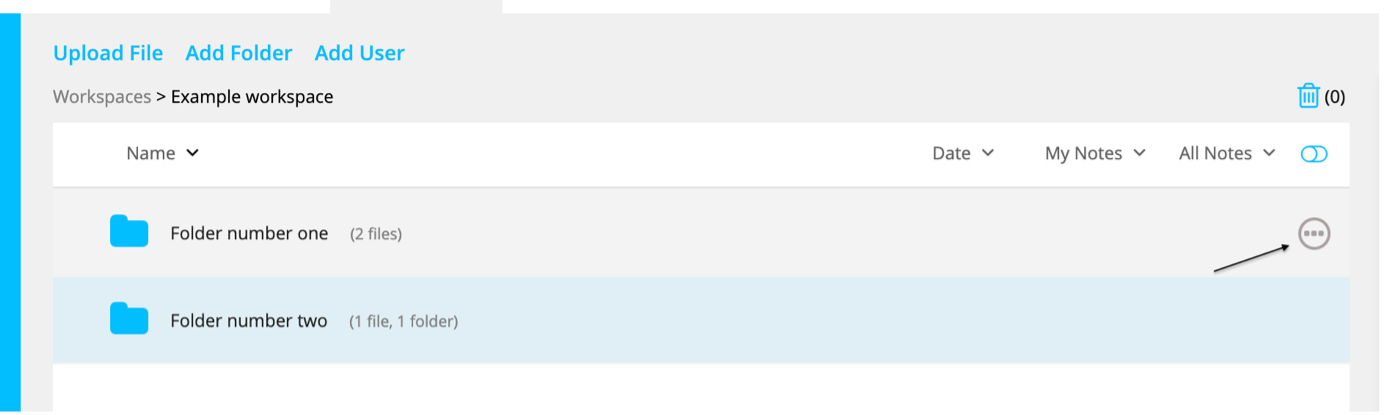
To export only the contents (files and subfolders) of the folder, click ‘advanced’ -> ‘Export ZIP (Pdfs). To export the contents (files and subfolders) and any associated notes and tags, click ‘advanced’ -> ‘Export ZIP (Pdfs + Notes)

Exporting single documents
To export a single document, click on the document to open it up in the document viewer, then open the export dialog from the ‘File’ menu.
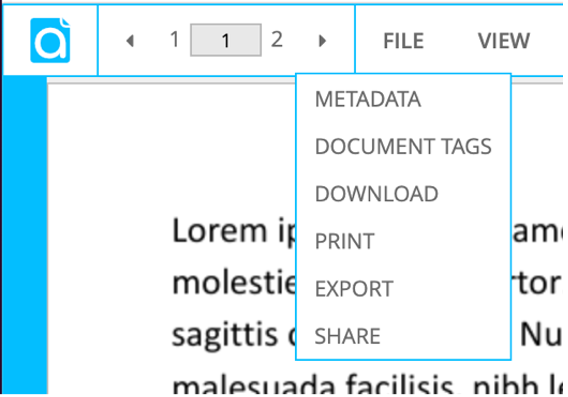
The export dialog allows you to configure a selection of settings for the exported document. The following options are available: Export document:
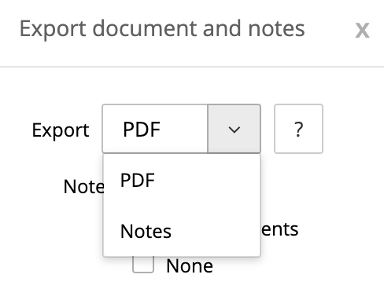
- PDF. The full document is included in the export.
- Notes. Only the notes made on the document will be exported.
- If Notes only are chosen for export, a second option to export notes in either plain text or csv format will be provided.
- Plain text. The notes will be provided in an html file in a list view with the notes ascending according to their appearance in the document.
- CSV file. The notes will be provided with the following values: Document name, date added, author email, from, to, tags, page, highlighted text, note text and url.
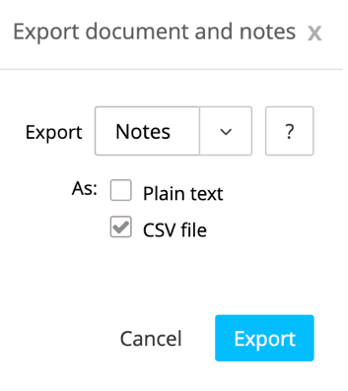
Export full PDF with notes:
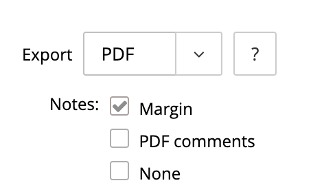
- Margin. Notes on highlighted text will be displayed in a right hand side margin.
- PDF comments. Notes on highlighted text will be displayed over the text on hover.
- None. Notes on highlighted text will not be included in the export.
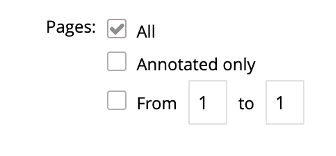
- All. All pages will be included in the export.
- Annotated only. Only pages that contain annotations will be included in the export.
- From [] to []. The selected pages within the range provided will be included in the export.
Downloading documents
Documents can be downloaded individually from within the document viewer by clicking File -> Download or from within the folder by clicking on the three dots menu on the right hand side of the document and choosing ‘Download’. This will download a copy of the original document onto your computer, but no notes, highlights or tags will be included in the download.
