The 'Admin' tab on the workspace is visible to you if you created the workspace - and if you add any users with an 'admin' role they will also be able to see it. It includes options for changing the workspace name, adding users and setting their roles, and also setting up custom document types and groups (for advanced users with a business subscription).
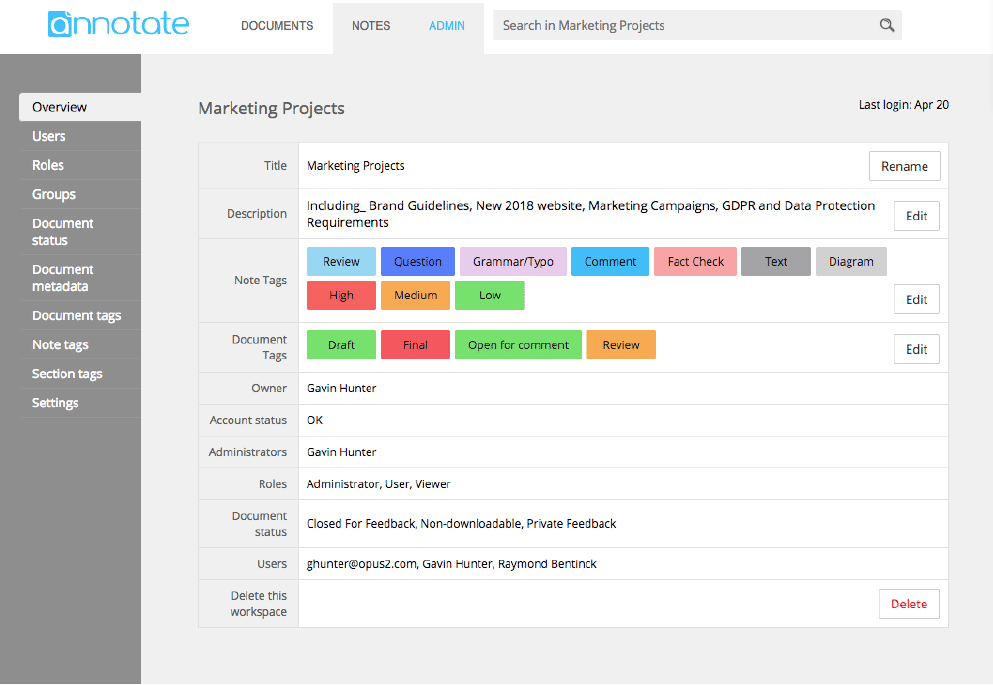
Adding Users to a Workspace
With Annotate it is possible to control exactly who is allowed to view, annotate and upload documents to your workspace. The Admin - Users screen lists the current members and their role:
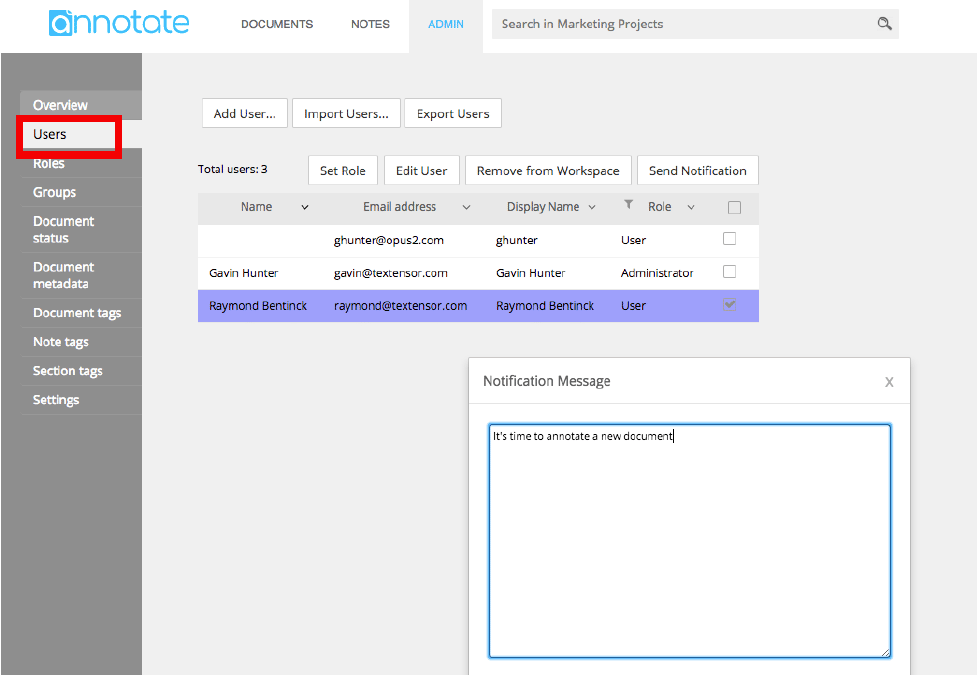
To add a new user, click the Add User button, and enter their details. They will be send an email which will allow them to sign in to annotate and access the workspace. For the Role, you can chose a 'User' or a 'Viewer' on the free accounts; (Users can upload documents, viewers can just annotate). If you upgrade to a Business account, you can also add extra Admin users to the workspace, who will also have access to the workspace admin pages.
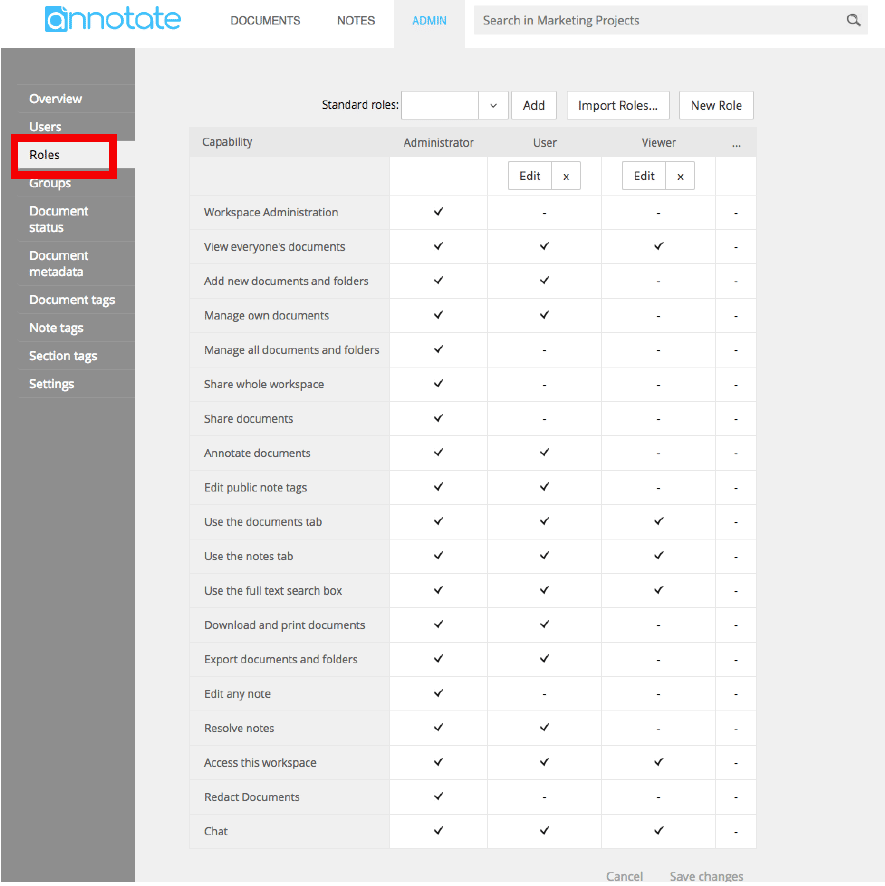
The Admin - Roles tab lists the detailed permissions for each user role in the workspace. With free accounts, there are some standard roles defined; with Business accounts you can create your own custom roles (e.g. for an Editor or Reviewer) to help with your workflows.
The available fine-grained permissions are:
- Workspace Administration
- View everyone's documents
- Add new documents
- Permanently delete documents
- Share whole workspace
- Share documents
- Annotate documents
- Manage files
- Edit public note tags
- Use the documents tab
- Use the notes tab
- Use the full text search box
- Download and print documents
- Export documents and folders
- Edit any note
- Resolve notes
- Access this workspace
- Redact Documents (Enterprise Clients only)
- Chat
Document Types and Settings
It is possible to define custom document types within annotate - these can include extra metadata field for each document (e.g. due dates, links to external database IDs etc), There are also workspace settings which allow you to control whether notes are sent to all viewers (as is the default) or specific groups of users within the workspace.
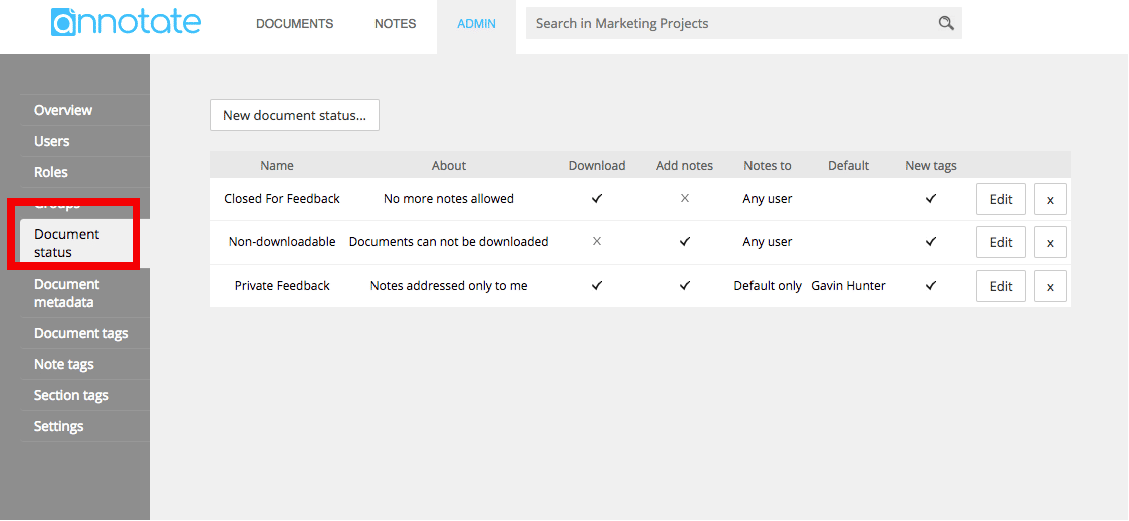
With a Business subscription, you can also define groups of users within a workspace (e.g. Editorial team; Production). When users write a note, they can address it to a specific group of users rather than all members of the workspace. This is particularly useful for defining workflows, e.g. if a suggestion in an annotation needs to be checked by an editor before being approved.
